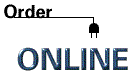Edit Categories
"Edit Categories" is the
area in which you can add new "Word Categories," change or delete
them, and manage them in any other way. When you click it on you will first
see the "Dictionary Editor." If you want to go into different
Word Category lists, you will want to first click on the "Category
Type" on the bottom center. That will pop up another "Category
Type" screen that is specific to the "Dictionary Editor."
The two are not related, so you may have to select the category that you
are in all over again. The word column on the right side
is different from the word column on the "Category Editor." It
will not show you the contents of the highlighted categories on the left
hand side. It simply shows you in alphabetical order all the words in the
categories that are in the directory you are in. The "Add" button lets
you add a new word category. All you have to do is type in words and select
OK, and you have a new category. You will then press the build index button
and let it build an index, or just select "Exit" and you will
be prompted to build the index. You will have to build the index each time
you work on the categories. The "Delete" and "Edit"
functions work when you highlight a Word Category with the mouse. The "Delete" button will
let you delete a category. There is no message that will come up asking
if you are sure, so be serious if you press it. The "Edit" button will
let you go into a category and change it in any way you like. Since you
must rebuild the index each time you change a category, you might want
to do your work on the categories all at the same time, so that you only
have to rebuild the index once.
Use your back button or click here for
Table of Contents Page