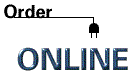Large Merge
"Large Merge" is a method to create dozens of
new pages of ideas in a similar manner as the "Merge," but you
select the choices at one time. It is basically the feature you will want
to use once you understand "Merge." "Complex Large Merge" can turn a two-line sentence
into a hundred-pages of related ideas in about two minutes. With planned
usage, which can be developed from studying the "Word Category"
database, these lists can contain anything from scientific discoveries
to decorating ideas for a living room to idea development for a novel.
"Large Merge" is a way of producing pages and
pages of new word combinations in just minutes. For the times when you
have to see how things look in different relationships to each other, "Complex
Large Merge" will feed you back hundreds of new relationships. You
can then scan through them and copy the ones that you like for a custom
document that highlights great new areas for your idea. To use "Large Merge" you don't need to highlight
a word, you simply type in your sentence, click on "Create" and
click on "Large Merge." You will see that you have a choice between
"Simple" and "Complex." "Simple" will let
you select five words in your key sentence to merge with, and "Complex"
will let you choose two words, but those two words can be replaced with
more Word Categories than the "Simple Large Merge." You can also
produce output in "Simple" or "Complex," and then cut
and paste a sentence you like to the top of a new ParaMind screen, and
re-"Merge" or "Large Merge" on it for many new ideas. "Large Merge" has some instructions included
within it as it runs, but this documentation will help you understand it
further. You pull down the "Large Merge" screen simply after
typing in your key sentence (the sentence you intend on merging on). You
don't have to select any words to merge on yet, like you do when you are
doing a "Merge." "Large Merge" will prompt you for
the words in your sentence that you want to merge on. When you do get prompted
for the words to replace, you simply "tag" the words you want
selected. "Tagging" is a way to select a group of things. It's
used often in menu programs, when you want to copy different files all
at one time. The "Large Merge" feature uses two routines to expand
your idea: "Simple" and "Complex." Simple Large
Merge "Large Merge" is a method to create dozens of
new pages of ideas in a similar manner as the "Merge," but you
select the choices at one time. It is basically the feature you will want
to use once you understand "Merge." "Complex Large Merge" can turn a two-line sentence
into a hundred-pages of related ideas in about two minutes. With planned
usage, which can be developed from studying the "Word Category"
database, these lists can contain anything from scientific discoveries
to decorating ideas for a living room to idea development for a novel.
"Large Merge" is a way of producing pages and
pages of new word combinations in just minutes. For the times when you
have to see how things look in different relationships to each other, "Complex
Large Merge" will feed you back hundreds of new relationships. You
can then scan through them and copy the ones that you like for a custom
document that highlights great new areas for your idea. To use "Large Merge" you don't need to highlight
a word, you simply type in your sentence, click on "Create" and
click on "Large Merge." You will see that you have a choice between
"Simple" and "Complex." "Simple" will let
you select five words in your key sentence to merge with, and "Complex"
will let you choose two words, but those two words can be replaced with
more Word Categories than the "Simple Large Merge." You can also
produce output in "Simple" or "Complex," and then cut
and paste a sentence you like to the top of a new ParaMind screen, and
re-"Merge" or "Large Merge" on it for many new ideas. "Large Merge" has some instructions included
within it as it runs, but this documentation will help you understand it
further. You pull down the "Large Merge" screen simply after
typing in your key sentence (the sentence you intend on merging on). You
don't have to select any words to merge on yet, like you do when you are
doing a "Merge." "Large Merge" will prompt you for
the words in your sentence that you want to merge on. When you do get prompted
for the words to replace, you simply "tag" the words you want
selected. "Tagging" is a way to select a group of things. It's
used often in menu programs, when you want to copy different files all
at one time. The "Large Merge" feature uses two routines to expand
your idea: "Simple" and "Complex."
Complex Large Merge
Use your back button or click here for Table of Contents Page